

This lesson is made with PSPX9
But is good with other versions.
© by SvC-Design

Materialen Download :
Here
******************************************************************
Materials:
abstrait-nkt
boules-nkt
******************************************************************
Plugin:
Plugin – Alien skin Xenofex 2 - Constellation
Plugin – Mura Meister - copies
******************************************************************
color palette
:
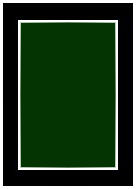
******************************************************************
methode
When using other tubes and colors, the mixing mode and / or layer coverage may differ
******************************************************************
General Preparations:
First install your filters for your PSP!
Masks: Save to your mask folder in PSP, unless noted otherwise
Texture & Pattern: Save to your Texture Folder in PSP
Selections: Save to your folder Selections in PSP
Open your tubes in PSP
******************************************************************
We will start - Have fun!
Remember to save your work on a regular basis
******************************************************************
1.
Open a new transparent Image 1024 x 650 pixels
fill it with color ;#033401
******************************************************************
2.
Open abstrait-nkt
Erase the watermark away
Edit – Copy
Edit - Paste as new layer
Layers - Duplicate
resize it to 75%.
Closed the Raster 2 and actived the Copy of Raster 2
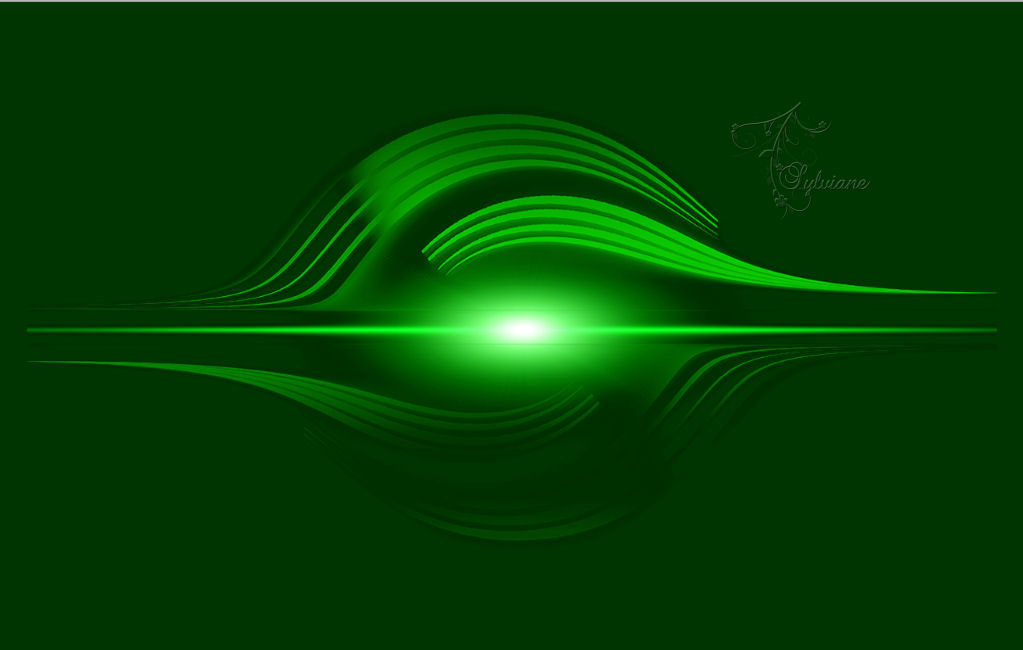
Layer palette:
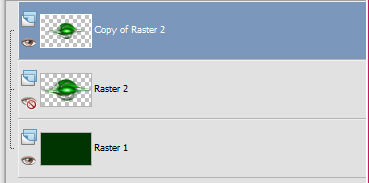
******************************************************************
3.
Plugin – Mura Meister - copies

******************************************************************
4.
Open raster 2
Layers - Arrange – Move Up

Layer palette:
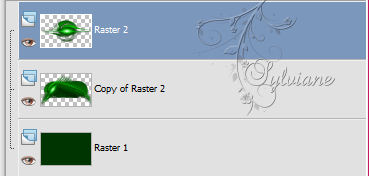
******************************************************************
5.
Open boules-nkt
Erase the watermark away
Edit – Copy
Edit - Paste as new layer
Activate selection tool (Press K on your keyboard)
And enter the following parameters:
Effects - 3D effects - Drop shadow
on the new layer checked as on the screen prints:
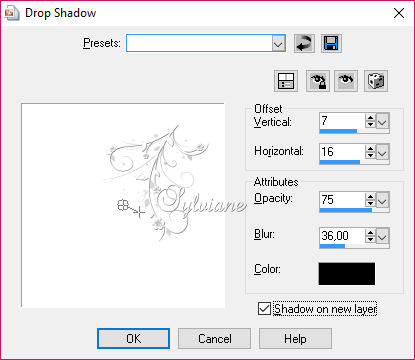
Activated selection tool
put it on circle
Draw a circle around the Christmas ball

******************************************************************
6.
Plugin – Alien skin Xenofex 2 - Constellation
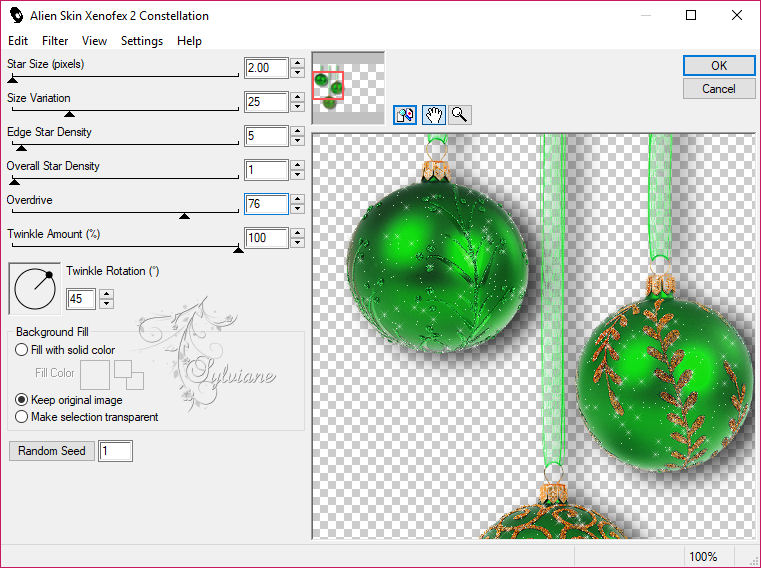
******************************************************************
7.
Edit - Copy special - Copy merged
Open your animationschop
Edit - Paste as new animation
Back to your psp
time to return the selection and 1 time to undo the Constellation effect.
Plugin – Alien skin Xenofex 2 – Constellation
Push on the random seed
Selection - Select None
Edit - Copy special - Copy merged
Back to your animationschop
Edit - paste - after active frame
Back to your psp
time to return the selection and 1 time to undo the Constellation effect.
Plugin – Alien skin Xenofex 2 – Constellation
Push on the random seed
Selection - Select None
Edit - Copy special - Copy merged
Back to your animationschop
Edit - paste - after active frame
8.
Save it Gif
Back
Copyright Translation © 2017 by SvC-Design